Manage your user profile
Using the User Profile screen; you can edit your basic info like name or email and also change password by using the following steps;
Step 1 – Navigate to User Profile
Navigate to the User Profile page by clicking on the gear icon on the top right corner of the screen and select the User Profile menu option.
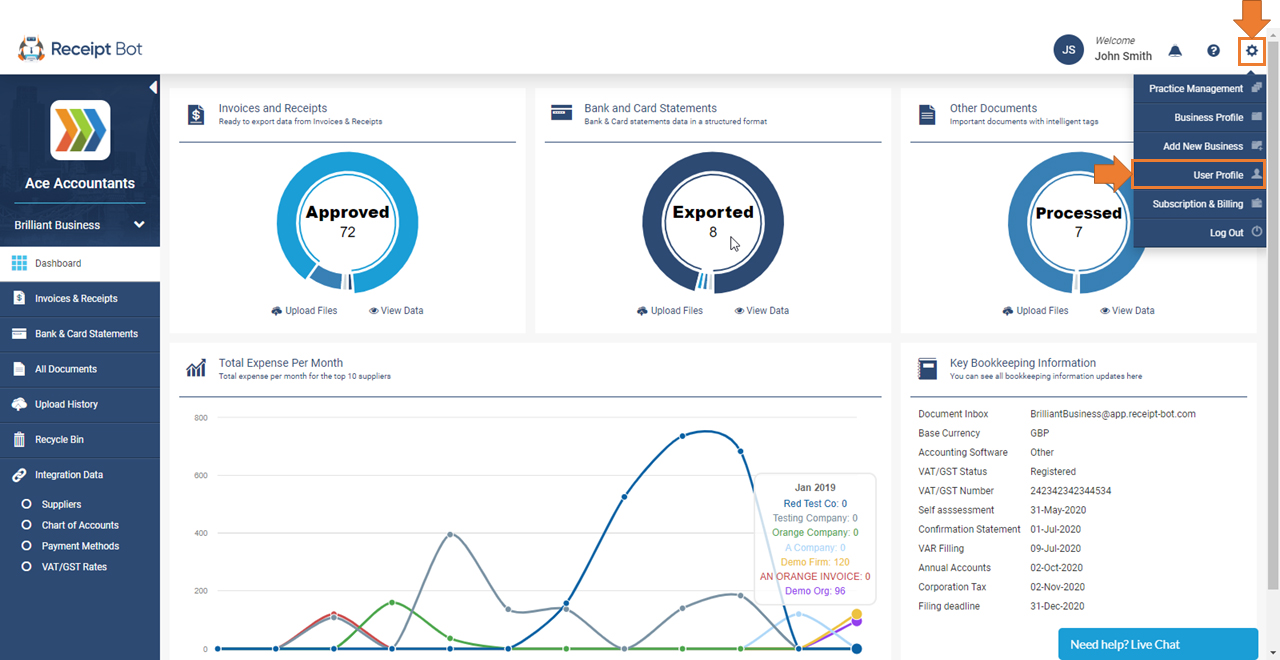
Step 2 – Click on “Edit Profile” button
On the user profile page, click on the Edit Profile button at the top right corner to enable fields for editing.
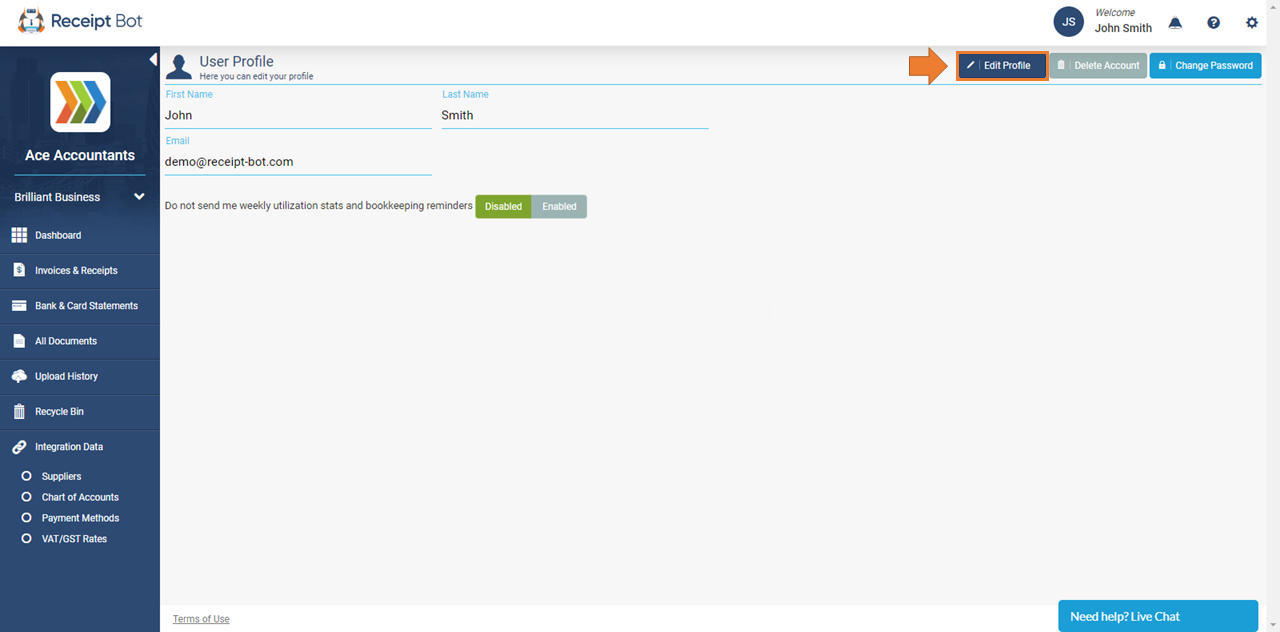
Step 3 – Change your Name and Email Address
You can update the first name, last name and email address. After making any changes, click on the “Save” button.
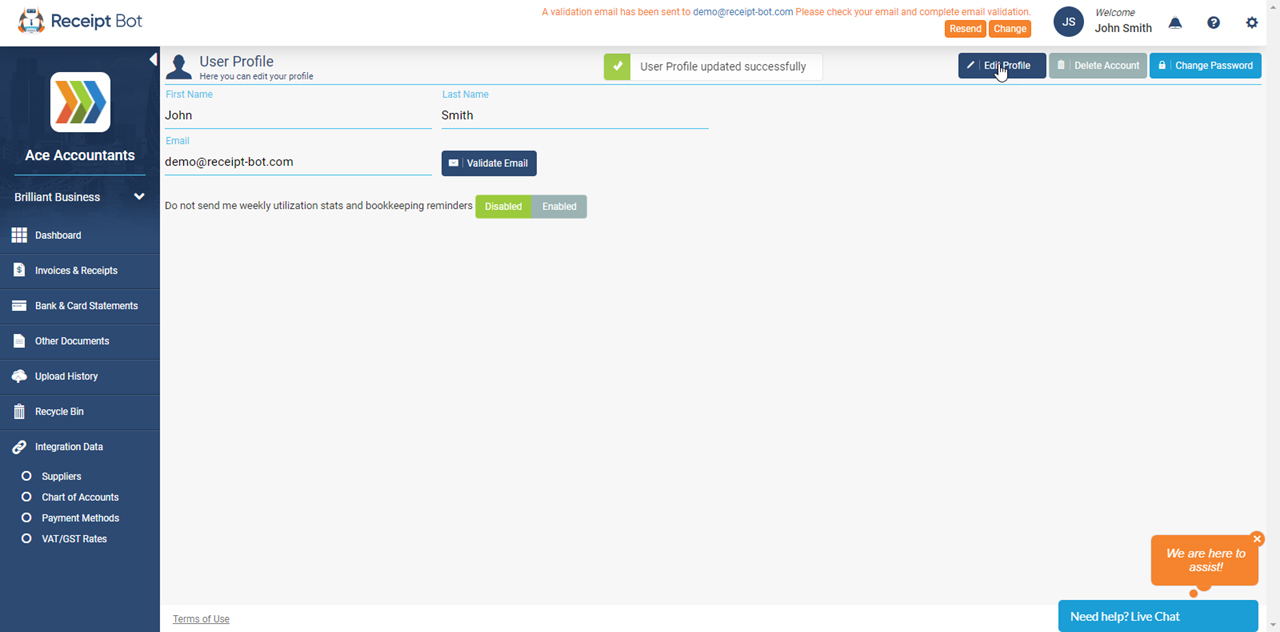
Your basic info is now updated. If you changed your email address; then a confirmation email should be sent to you for its verification.
If you have not received any email then click on the resend button or check your spam/junk folder. (If the issue still persists then contact the support via the web chat.)
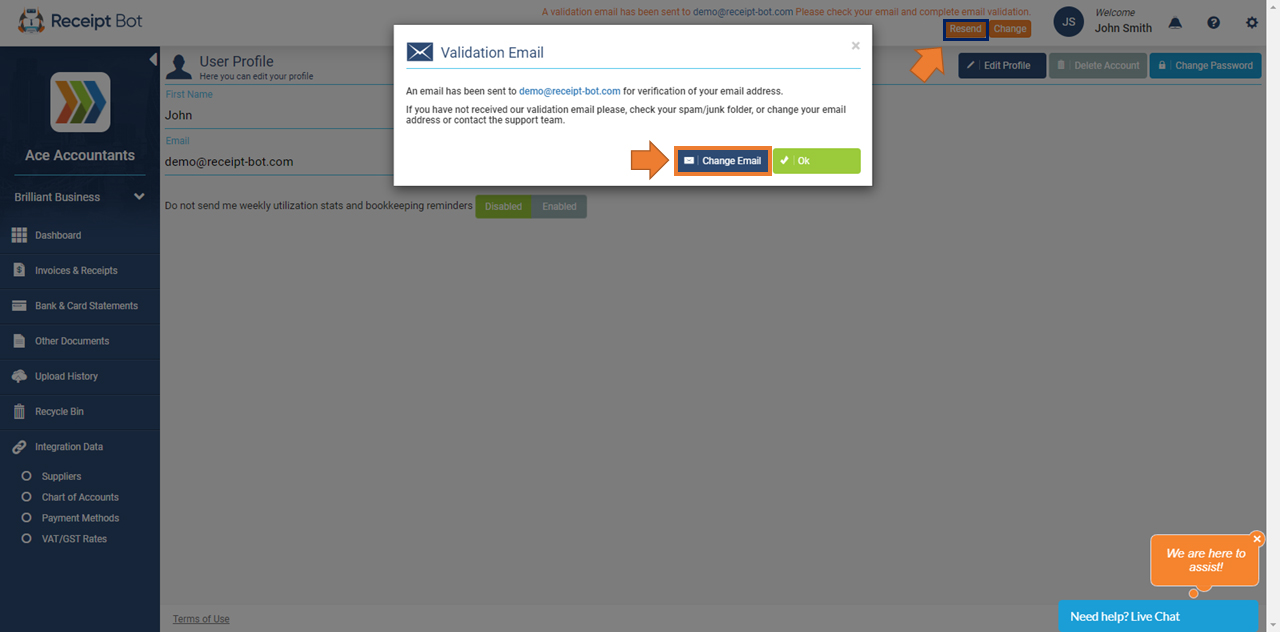
Next Step: Change your Receipt Bot Password
You can find more details on how to change your Receipt bot password and delete your account by following through relevant user guide.
If you want to change your Receipt Bot password, then follow this guide: Change your Receipt Bot Password
If you want to delete your Receipt Bot account, then follow this guide: Delete your account from Receipt Bot
Option 2 – Update your basic info using Receipt Bot mobile apps
You can update your basic info like name and email address by using the Receipt Bot mobile apps as well.
- Step 1 – Navigating to the User Profile screen from the side business menu.
- Step 2 – Click on “Edit” button to enable fields.
- Step 3 – Enter updated info in fields like first name, last name or email.
- Step 4 – Click on “Save” button update data.
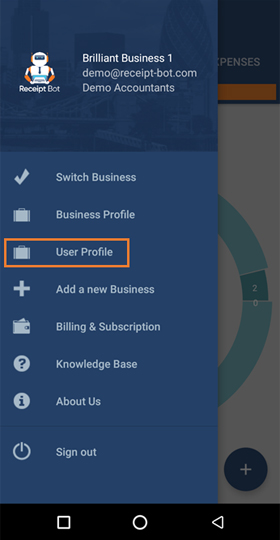 |
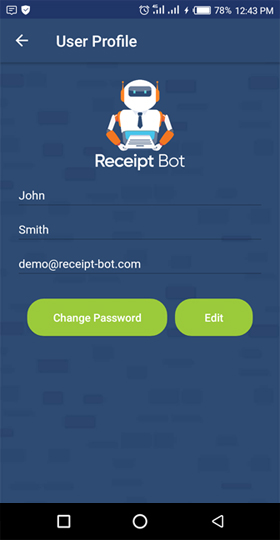 |
Now your basic info should be updated in Receipt Bot.
You can download the apps on the following links: