Cancel Subscription in Receipt Bot
Receipt Bot provides a flexible subscription-based billing model, you can cancel the Receipt Bot subscription at any time and you do not have any contractual obligation to continue the subscription for a minimum period.
Once a subscription is cancelled, any remaining credits will expire at the billing period’s end. If you plan to reactivate your subscription, please refer to this article for details Reactivate a cancelled subscription.
Pro-tip: If you expect a low usage per period, you can downgrade to our Starter plan, which costs only GBP 7 or USD 9 per month.
Receipt Bot allows the carry forward of remaining credits for up to six months on an active and paying subscription.
Please refer to this article if you want to downgrading your subscription to Receipt Bot.
If you have concerns about the product, you can discuss those with the support team before cancelling your subscription. You can contact us via email at hello@receipt-bot.com or via chat support on our web. Our support will try to resolve any queries you have within 48 hours.
However, if you still plan to cancel subscriptions, you can follow these steps;
Steps to cancel a subscription in Receipt Bot
Step 1 – Navigate to the Subscription and Billing page from the gear menu.
Step 2 – Click the “Manage Subscription” button at the top-right of the page and select the “Cancel Subscription” option from the drop-down
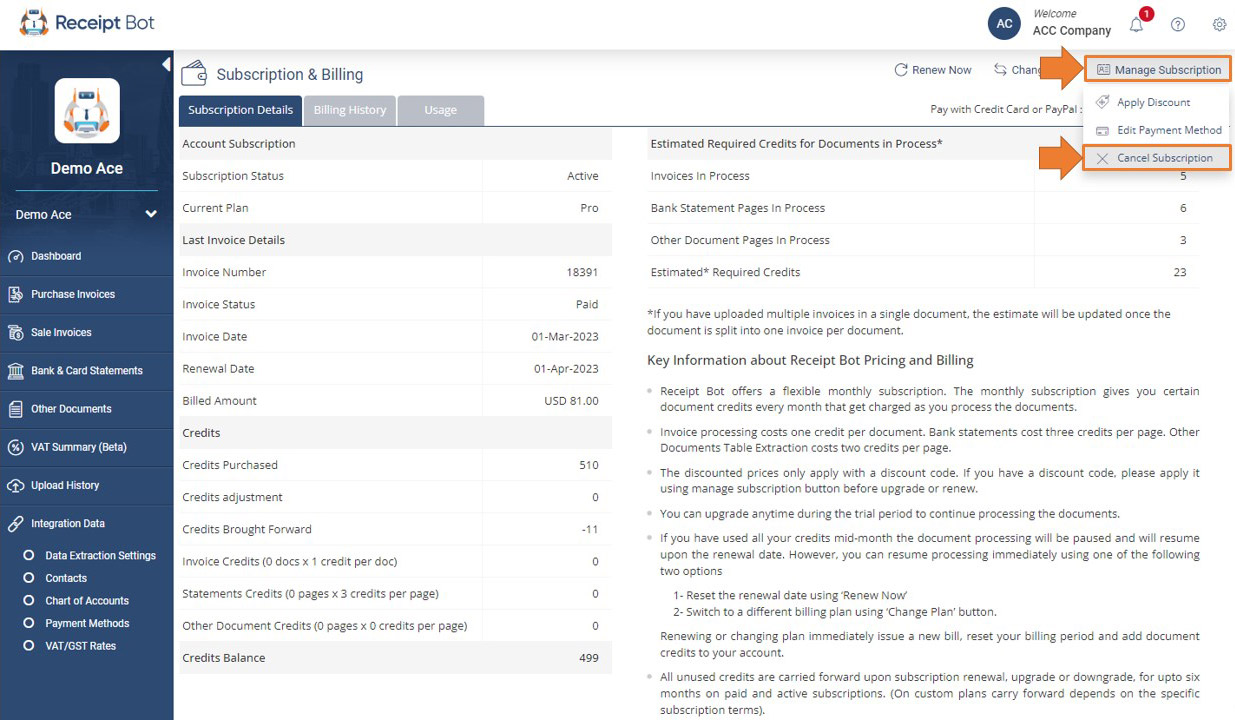
Step 3 – Select the cancellation period to specify the subscription cancellation date in the Receipt Bot.
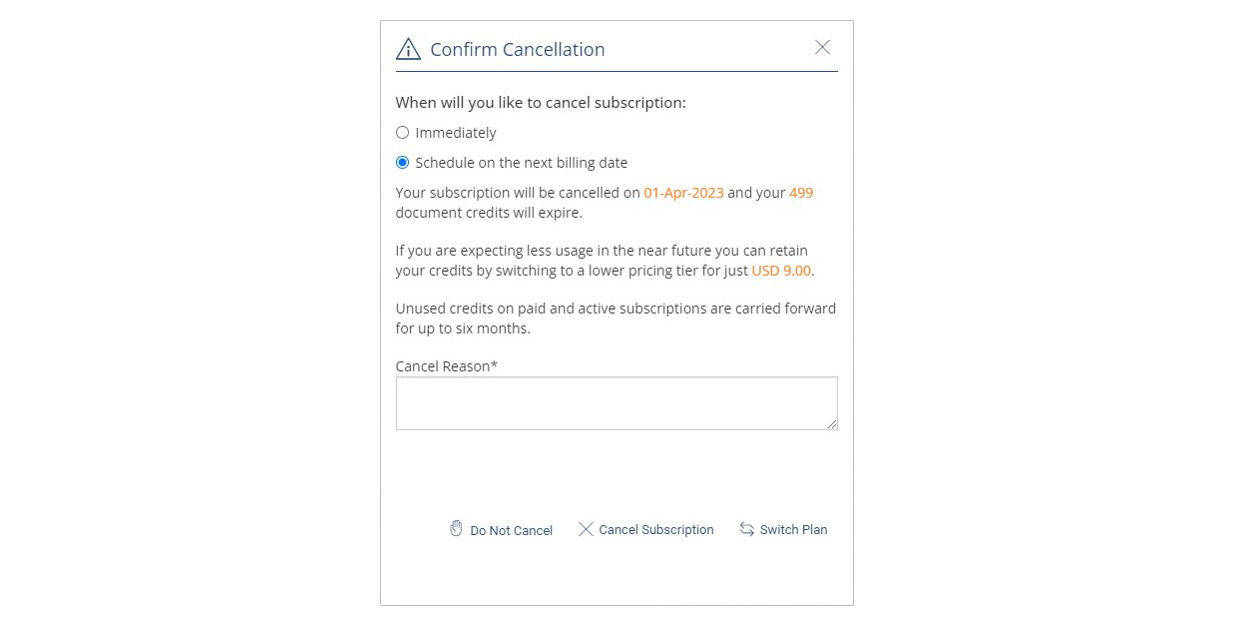
There are two options for specifying the date for subscription cancellation
Option 2 – Scheduled on the next billing date This option will schedule your subscription to be cancelled on the period end date.
Step 4 – Provide a reason for cancelling the subscription.
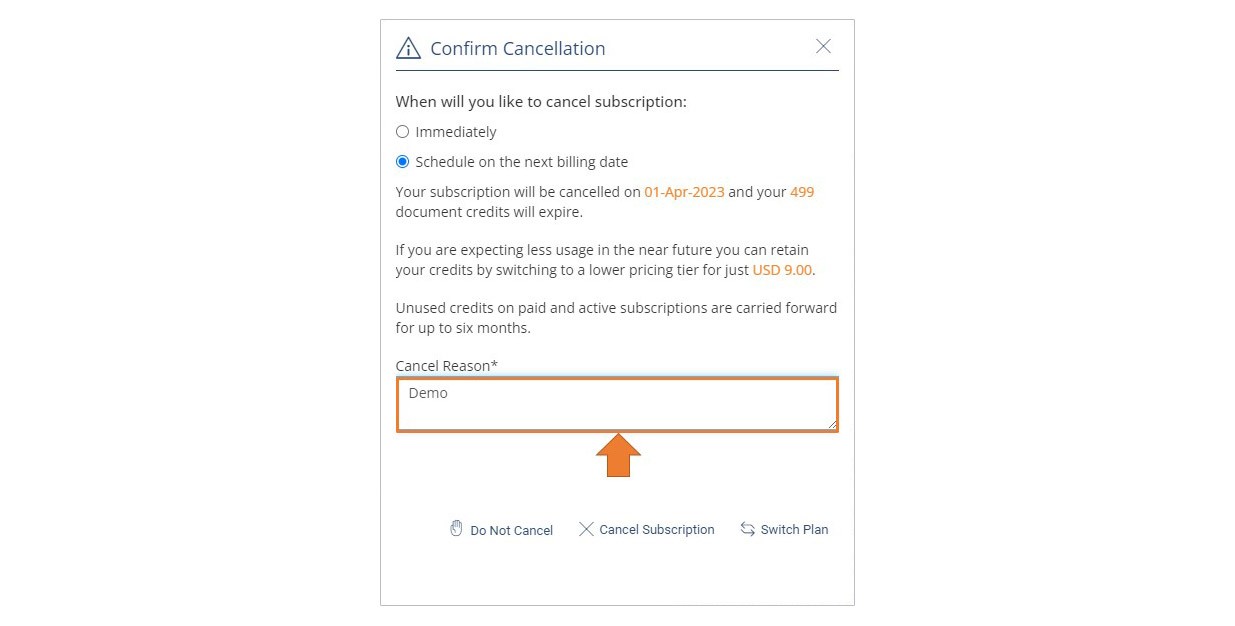
Step 5 – Click on the “Cancel subscription” button.
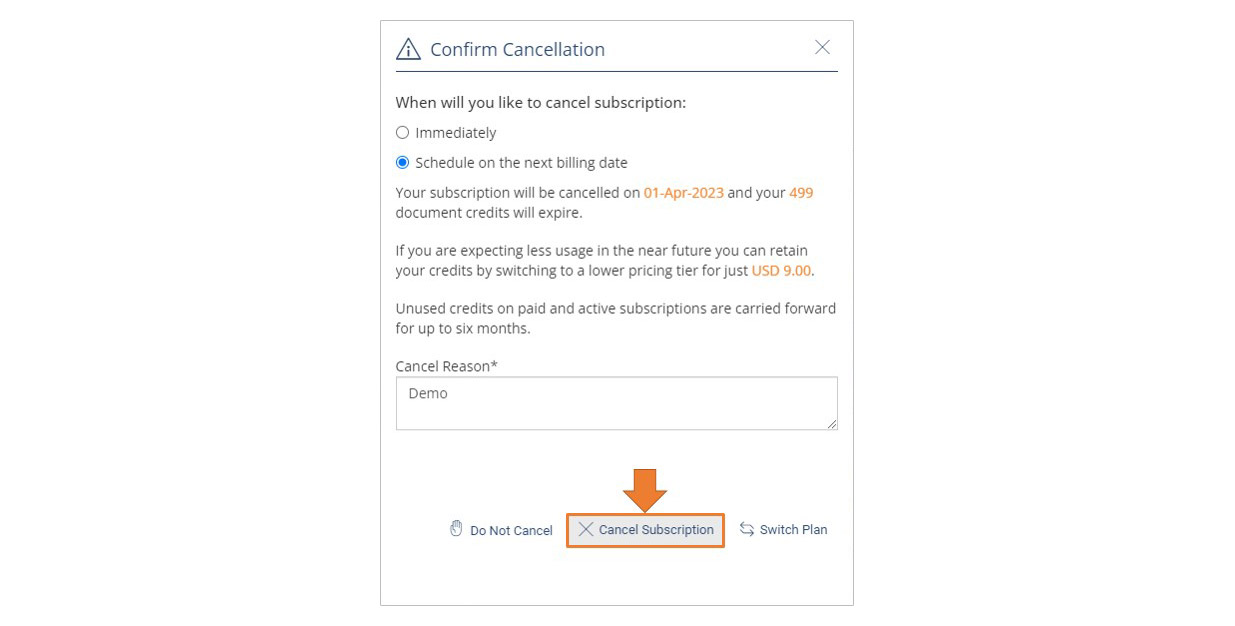
If you had scheduled cancellation, your subscription status would be updated to “Cancellation Scheduled.” It will be automatically cancelled on the next renewal date, else your subscription will be cancelled immediately in Receipt Bot. You will not be charged any additional amount once the subscription has been cancelled.
Remove Scheduled Cancellation
To remove a scheduled subscription cancellation, you can follow these steps:
Step 1- Navigate to the Subscription and Billing page from the gear menu.
Step 2 – Click the “Manage subscription” button and select the “Remove Cancellation” option.
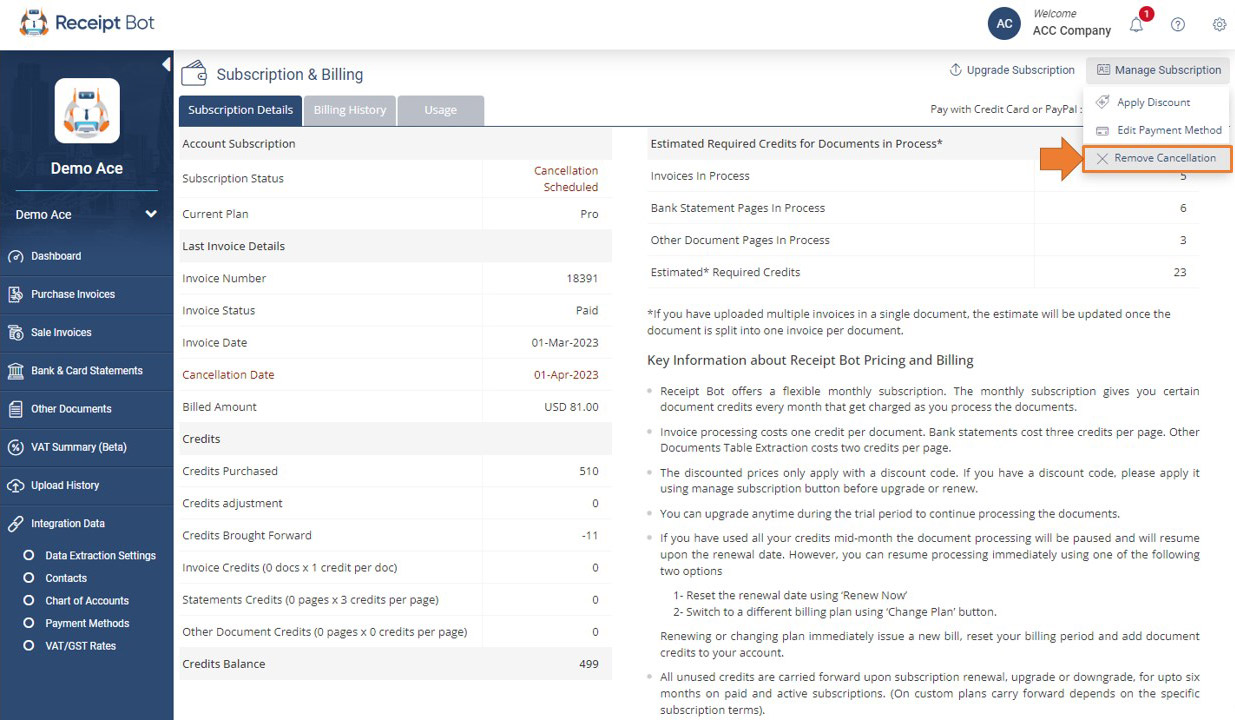
Step 3 – Click the “Remove Cancellation” button to confirm.
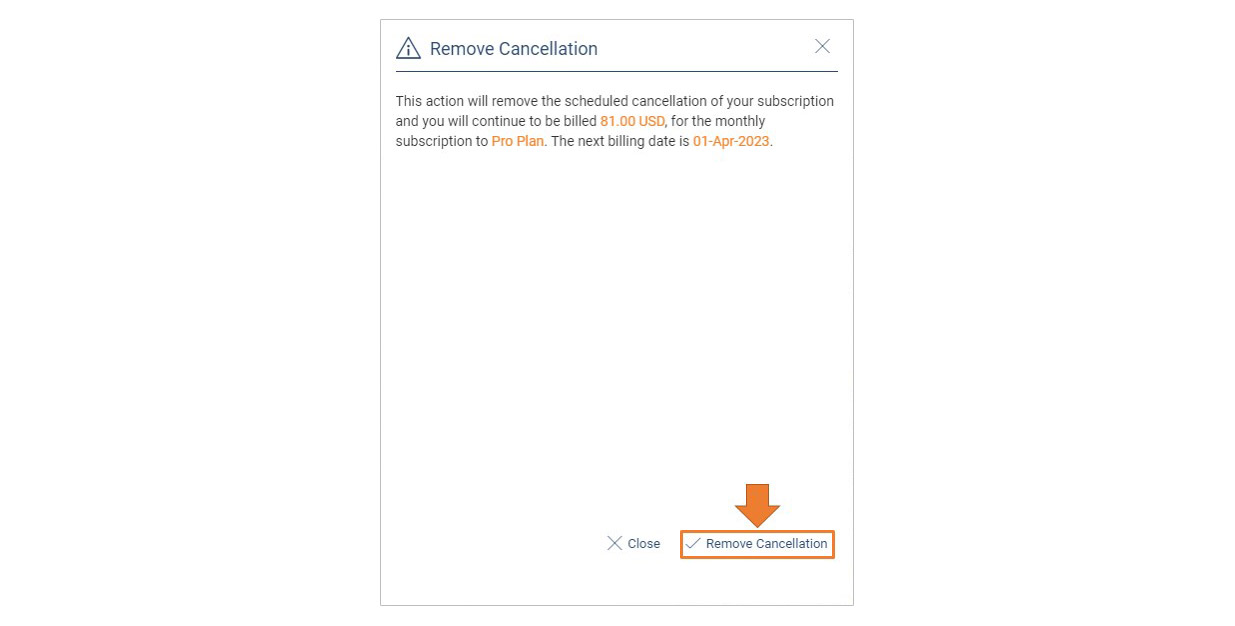
Your scheduled subscription cancellation will be removed and you will be charged an amount in the next billing period.